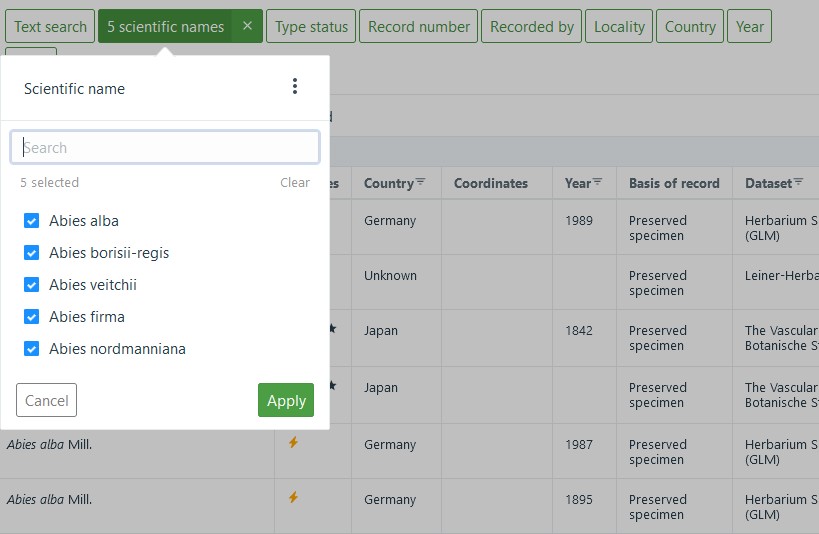The new portal of the German Virtual Herbarium grants access to all GBIF-mediated specimens held in the participating herbaria that have been digitised to date. As of May 2022, this is almost one million records; about one third have at least one digital image attached.
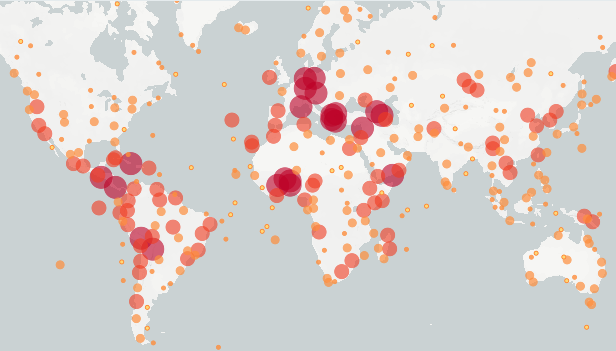
The link Browse specimens takes you right to the map view which shows all geo-referenced records. Alternatively, you can choose the table view (showing all records) or the gallery view (showing all records with images) by clicking on the respective tabs. The table and gallery views can be browsed by paging through records or scrolling down and clicking on Load more. The map view, in contrast, allows you to explore specimens geographically by zooming into a region of interest using your scroll wheel or the +/- buttons in the top left corner of the map. After a short delay, clusters will refresh – with size and colour indicating the number of records forming the respective cluster. Clicking a cluster will list the specimens in a cluster; clicking on an item will slide in the details for this specimen.
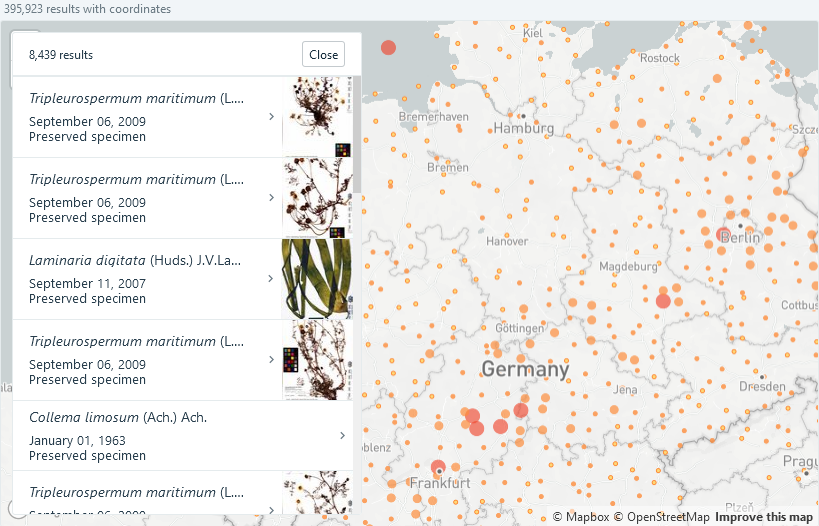
Remember that the map shows only geo-referenced records and the gallery only specimens with images; for a list of all specimens, you will need the table view. To find specimens of interest in this view, you can use the filters at the top: Just click on the respective field you want to filter on and enter your search value(s). Depending on the search field the filter will behave differently: some filters will show a list of suggested values that you can click on to select (such as Scientific name, Recorded by or Country); others will give you a list of items to tick (like Type status or License). Some filters will present nothing but a text box and will perform a full text search on the respective field, e.g. Text search or Locality.
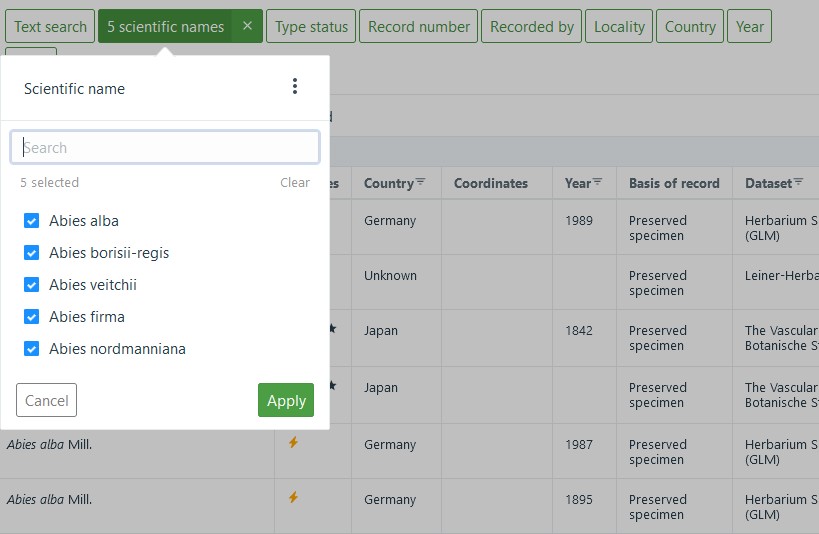
You can combine as many filters as you like by adding them consecutively. Several values for one field will be combined by a logical OR (allowing you to search for several species or taxon groups at the same time, for example), whereas filters on different fields will be combined using a logical AND. The filter shown in the screenshot below will find all isotypes and lectotypes in the Pinaceae family.
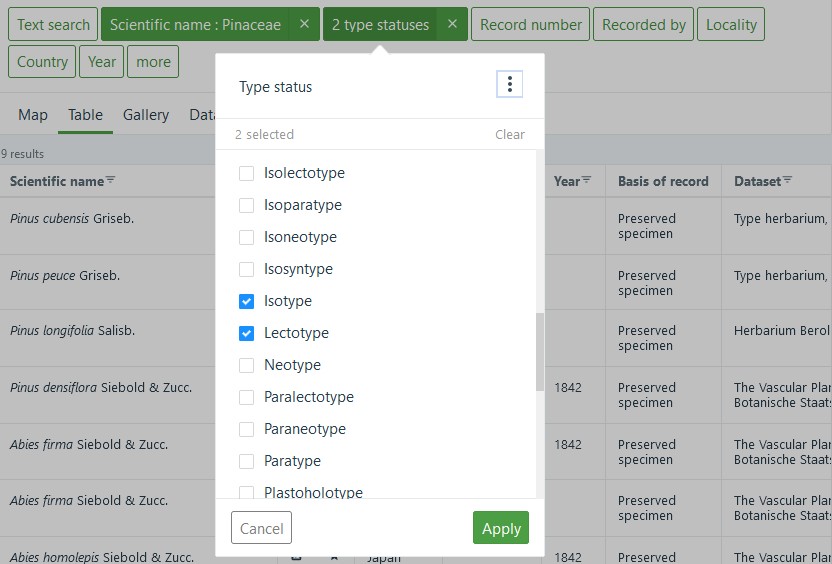
The eight filters listed directly above the records are the most commonly used filters: Text search, Scientific name, Type status, Record number, Recorded by, Locality, Country and Year. Clicking on more will show a list of all filters available; just choose an item to add the respective filter. Clicking the three dots in the small pop-up window will tell you more about the filter.
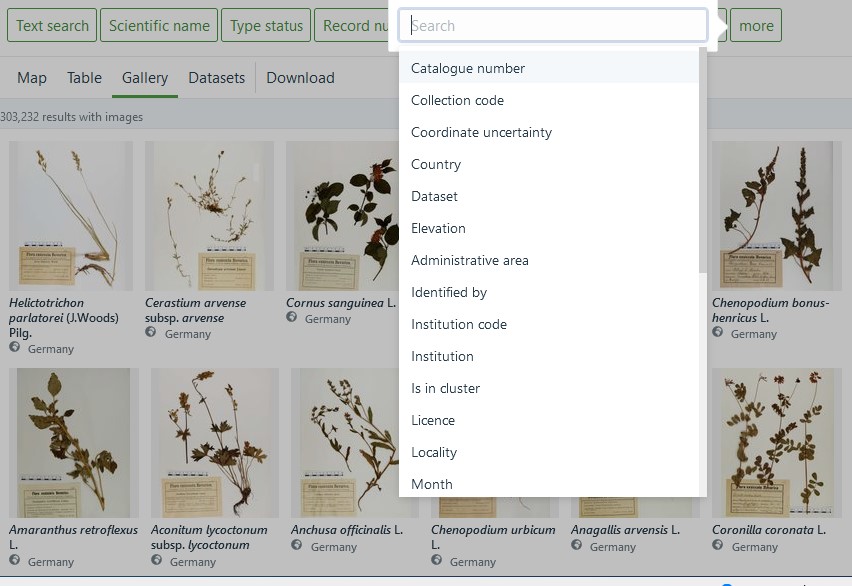
You can save complex filters by simply adding a browser bookmark. Using the bookmark later will load the stored filter with the saved filter values. The results, however, will always be up-to-date, meaning that new specimens added after the bookmark was saved will show up in the list. The menu item Organism groups in the navigation bar at the top uses such saved filters and can be used as a shortcut to find specimens of common taxonomic groups.
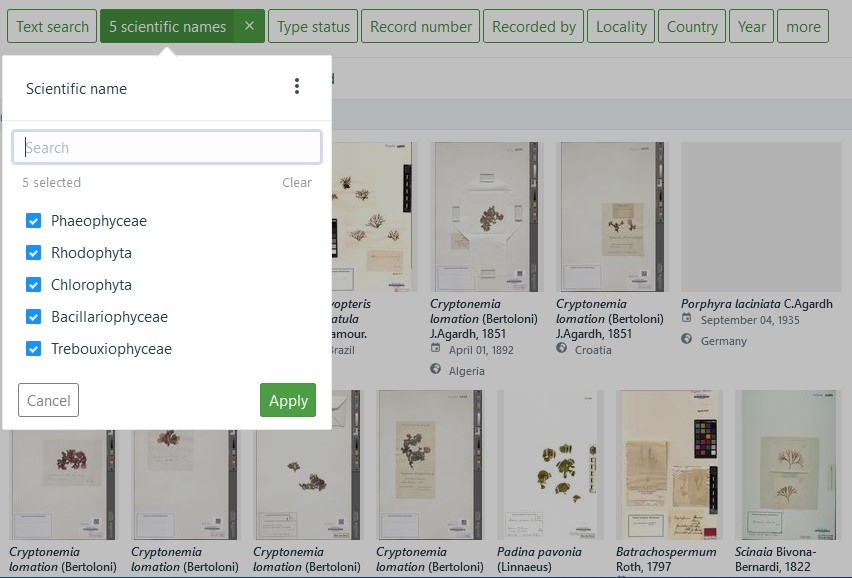
The underlying software for this portal is still in the development phase, and the team at GBIF is happy to receive feedback - suggestions for useful features that should be added, ideas for improving the usability or general comments. Please direct any of this to contact@gbif.de .